Bothering mod authors will lead to warnings and repeat offenses will lead to bans.
Support me with some coffee if you'd like ![]() https://ko-fi.com/matsix
https://ko-fi.com/matsix
Highly recommend my other mod when running SPTVR - VRAM Cleaner
SPT-VR (Single Player Tarkov VR Mod)
SPT-VR (Single Player Tarkov VR Mod)
SPT-VR brings the immersive, intense experience of Tarkov into the realm of virtual reality. Engage in intense firefights, loot dangerous environments, and survive the unforgiving world of Tarkov—all in full VR.
Table of Contents
Setup
Prerequisites
- Single Player Tarkov (SPT) Installation: Make sure you have a working copy of SPT installed.
- SteamVR: The mod requires SteamVR to support VR hardware.
Installation Steps
- Ensure SPT is up to date: Make sure you have the latest version of SPT installed on your system.
- Download the latest release: On the right side of this page (if on GitHub), download the latest release from the "Releases" section.
- Navigate to SPT's root directory: This should contain the
SPT.Launcher,SPT.Serverfiles, and theBepInExfolder. - Extract the downloaded files: Merge the folders from the release with the folders in the SPT installation.
- Launch SteamVR: Ensure that SteamVR is running and your headset is connected before launching the game.
- Launch the game through the SPT Launcher.
Uninstalling
To uninstall the mod, go to your SPT installation and remove the BepInEx/plugins/sptvr/SPT-VR.dll file, which will stop the game from launching in VR. To reinstall it, simply drag the .dll file back into the directory.
Controls
Movement
- Walking: Left joystick.
- Look around: Right joystick.
- Sprint: Click the right joystick.
- Jump: Push the right joystick up.
- Vault: Hold the right joystick up at a ledge.
- Crouch: Pull down on the right joystick, physically crouch, or do both.
- Prone: Fully crouch, release the joystick, then pull down again.
Weapon Controls
- Fire: Right trigger.
- Two-hand weapon: Support the gun with the left grip when it vibrates (toggle option available).
- Aim: Looking down the sights automatically increases accuracy.
- Steady aim: Hold the left trigger to hold your breath.
- Weapon interaction mode: Hold the right grip when not aiming to interact with the weapon:
- Check Magazine
- Reload
- Inspect Weapon
- Fix Malfunction
- Toggle Tactical Devices
- Change Tactical Device Mode
- Toggle Firemode
- Fold Stock (not implemented yet)
- Reload: Press B or use the interaction mode.
- Toggle Firemode: Press A or use the interaction mode when two-handing.
- Change red dot/holo mode: Press the left grip when your hand vibrates near the sight.
- Change optic zoom: Pull the right joystick or rotate the left hand near the scope.
- Grenades: Select from the quick slot radial menu, then hold the right trigger to pull the pin, trigger will act as grip, do throwing motion and let go of trigger to throw
In-Game Interactions
- Swap Weapon:
- For a pistol, bring your right hand to your hip and press the right grip.
- For primary weapons, bring your right hand to your shoulder and press the right grip.
- Use the radial menu by holding the right grip at your shoulder.
- Quick Slot Items: Open the radial menu by bringing putting left hand to your left side and gripping (don't look left when doing this, it'll move the collider)
- Interacting with doors/containers/bodies/loose loot/etc:
- Through a menu by looking at the object, which will bring up the menu where you're looking, then using the right joystick you can navigate it and use the A button to select an option.
- Bring your left hand up to the object and press the left grip to perform the primary operation, or with loose loot you can hold the left grip to pick it up and bring it over your left shoulder and release to place it in your inventory if there is room.
- Toggle head visor/night vision: These can be toggled by bringing the left hand up to your head and pressing the left grip.
Menus & Menu Interactions
- Select: To interact with menu items, buttons, etc, press the A button while hovering over it with your laser pointer.
- Open Inventory: Press X while in a raid.
- Open Menu: Press Y while in a raid.
- Dragging Items: Hold the right trigger to move items.
- Opening Item Sub-Menu: While hovering over an item, hold down the A button to bring up a dropdown menu for that item.
- Opening Item Display Window: Double tap A while hovering over an item to open the item display window.
- Quick Equip: While holding the left grip, pressing the A button on an item will automatically equip it to its respective slot.
- Quick Transfer Item: While holding the right grip, pressing the A button on an item will automatically transfer it in or out of your inventory.
Configuring your experience
If you go into the Tarkov settings menu, you will see a VR tab, which allows you to modify some of the VR-specific settings.
Performance Guide!
So, there's a lot of people that think this mod is impossible to play and actually have decent performance. That is not true unless you're going to streets of course which runs horrible even on flatscreen. So here's what I suggest to get the best performance.
For reference my specs -
RTX 3080 10GB
32GB of ram
Ryzen 5 7600x
NVME SSD
- Install VRAMCleaner - VRAM Cleaner
- Set all graphics settings to lowest/off except textures, shadows, anisotropic, and LOD/visibility (set those to whatever you want) AA should always be set to FXAA, nothing else works
- Check boxes on graphics settings at bottom, Grass shadows, high quality color, and streets low quality textures. Everything else unchecked, volumetric lighting is your preference
- Install VRPerfKit - https://github.com/RavenSystem/VRPerfKit_RSF/releases (may not be needed when using VRAMCleaner)
- (Skip if not using VRPerfkit) Open the .yml file in notepad for perfkit and change renderscale to like 30
- (Skip if not using VRPerfkit) In SteamVR settings set resolution for tarkov to something really high, I set mine to about 400% with my valve index (this step and 4 can be adjusted based on the VRAM you have available on your graphics card and which headset you use, you may be able to go higher, my graphics card only has 10GB of VRAM)
- Learn how to use a headless fika client, there's videos and guides online (this is the biggest improvement you can get in performance) even running the headless on your own PC will be a pretty good help, if you do run it on your own PC, you should have at minimum 32GB of RAM
- Install a bot spawner mod such as MOAR or ABPS, these are also big helps to performance because the main killer of performance in SPT is the AI. These mods are much better at managing spawns.
- Last thing I'd suggest which may not apply for many people, I disable my 4k monitor whenever I play which seems to help a bit.
FAQ
What controllers and headsets are supported?
The mod supports most VR headsets. The following controllers work out of the box:
- Quest 2/3
- Valve Index
- Vive
If your controller isn’t working, configure the control scheme through SteamVR bindings.
Does this work with the non-SPT Escape From Tarkov?
No, using this mod with the official version of Escape From Tarkov can result in a ban.
Does it support FIKA?
Yes, it supports FIKA. VR players will appear as non-VR players in multiplayer. Experimental support currently, it's not very stable.
Are other mods compatible with the VR mod?
Several mods have been confirmed to work. However, mods that add a new UI may not work, new guns might be missing features, and some graphics mods may cause issues. Please remove all incompatible mods before reporting any bugs.
Current list of known compatible mods:
- FIKA
- Amands Graphics
Swag + DonutsNot updated for 3.11- SAIN
EFTApiDisabled for now- Waypoints
- Declutterer
Questing BotsNot updated for 3.11- BigBrain
Do I need to buy this mod?
No, the mod is free, and the source code is open-source.
Contributions
A huge thank you to these primary testers who helped shape the mod:
- groundzeroday: Check out his work at hexler.net
- Havviks: Thanks for making the trailer, go watch his videos on YouTube
- MaTSix: Offered a lot of helpful ideas which greatly decreased the jankiness of the mod
Get in contact
If you want to reach out to me personally, you can send an email to [email protected]
Development Environment Setup
If you wish to make your own changes to the mod or want to check it out for any purpose, follow the steps below:
- Clone the Repository: This can either be done by downloading the source code from the GitHub page or using the command below:
Code
git clone https://github.com/cybensis/SPT-VR.git - Open it in your IDE: I've only ever used Visual Studio for development, so I would recommend using that. Opening the .sln file will open Visual Studio, which should already be configured to build without issue.
- Make your changes and build: After making your changes, to test them simply go to the Build dropdown menu at the top of Visual Studio and select Build Solution.
- Add the build to your SPT installation: After building the mod, you should find the new file under bin/Debug/TarkovVR.dll or bin/Release/TarkovVR.dll depending on whether you've built a debug or release version. Then, in your SPT installation, replace the
BepInEx/plugins/sptvr/SPT-VR.dllfile with your new one and you should be good to go.
-
Version 1.0.9.2
- matsix
- 4.1k Downloads
Note: I'll be taking a break from working on this for a bit, the next update will be 1.1.0 and will be for SPT 4.0 when that releases. Won't be a long break, just need to take some time as I've been working on this every day since I started.
I'll likely start working on it before SPT 4.0 is even released, hopefully will have it updated in time for the official 4.0 releaseAlready done.1.0.9.2 Hotfix:
- Completely re-did gun interaction context menu's, it's still all automated to keep compatibility with modded guns but it's done a lot cleaner now, no more multiple parts handling the same function and is a lot easier to update/add new part names if any guns need fixing
- Added a new movement option, there's now going to be head-based movement, wand-based movement, and joystick only movement. The joystick only movement option will make it so you can look left/right while moving without turning your body, you'll only turn when using the right joystick, aiming, or after an angle threshold
- Added some more functionality to the head to leg sync. No more jitter when you're leaning to the point where legs start catching up, they will now move smoothly in the direction of your head once you lean a certain amount
- More head to leg sync changes - your legs will now consistently stay with your arms/head, your legs will no longer heavily lag behind
- When looking down, your legs will only rotate if you turn your head a certain amount (unless aiming) and when it does start moving the turning will be smoothed, not instant. This makes it much easier to reach for the quickslot if you're looking down
- Head pitch has been added so your character model will now also look up and down when playing with others in fika (It feels a bit odd at first but you get used to it quick, some might not even notice the difference, I might add an option to enable/disable it if people don't like it)
-
Version 1.0.9.1
- matsix
- 362 Downloads
Updates:
- Small hotfix to fix gun interaction context menu's not showing for some guns such as the g36
Download my new mod - VRAM Cleaner
This is genuinely a huge help for SPTVR
-
Version 1.0.9
- matsix
- 182 Downloads
I've setup a ko-fi, I've held off from doing this for a while because I didn't feel like I've done enough to accept any donations, at this point though I've been working on this day and night and have made some pretty significant changes so if anyone wants to send some support it's greatly appreciated
 https://ko-fi.com/matsix
https://ko-fi.com/matsixHighly recommend installing my other mod - VRAM Cleaner
Big Update:
- Grenade fix, no more issues with your hand getting stuck when pulling out a grenade, and your hand will always be placed in the correct spot
- Right click context menu and inspect window will not open in front of or behind the inventory anymore if you're looking too far up/down when opening inventory
- Inspect window will not open way out of view anymore if it's opened while prone
- Partial fix for stash while in hideout, items should be visible, but it'll only work if you're facing somewhat forward in your playspace, if you physically turn 90+ degrees items will disappear (visually not actually)
- Trader, flea market, messages, etc. menu positions fixed while in hideout
- Fixed null that would occasionally happen when entering hideout causing controls to stop working
- Slight change the cloud density scaling, it was getting too cloudy a bit too quickly and the sun was still casting shadows which means it wasn't scaling to tarkov's clouds correctly, should be a bit better now
- Fixed an issue with physically picking up items that would cause a null and make the item get stuck in your hand
- Shouldn't run into any issues with not being able to physically pick up items anymore
- It's now setup where if you're currently holding an item, you won't have the context menu show up to loot an item you're looking at. This is to avoid you picking up the item in your hand with context menu which causes nulls
- Added FXAA built directly into the render pipeline, doesn't completely get rid of the noisiness or aliasing but definitely helps smooth out some edges
- Jitter fixed when standing on a slope, no more needing to find stable footing while aiming! This is big, it probably happened in a lot more places than you think, if you stood even on the edge of a curb or anything that changed your elevation, your gun would jitter like crazy. It was almost impossible to aim while standing on stairs
- You can now yeet loose loot that you pick up in the world! (not fika synced)
- You can now... yeet grenades. Like it's actually proper. You can toss a grenade, drop a grenade, lob it through a window, underhand it, it just works™ (Is fika synced)
- Fixed left arm IK when using grenades/melee
- Realized ram cleaner was being totally bypassed in SPTVR, it now works the same way it does in base tarkov when the setting is enabled. Opening inventory will clean RAM
- Other code optimizations here and there, such as getcomponent and camera.main not being called every frame anywhere anymore (there may still be some spots I didn't notice due to it not being obvious this will be a continued effort to improve performance in sptvr)
- Reduced VRAM usage in the main rendering logic
Thanks Gbtonzee for updating the scopes.config file, it now should include scopes that were missing and some modded scopes (modded scopes zooming won't work properly unless they're setup the same exact way BSG sets up scopes)
-
Version 1.0.8.1
- matsix
- 732 Downloads
Quick Update
- Fixed clouds - there was an instance of clouds spawning for every bot and caused them to overlap and made them look very opaque and ugly
Note to self: Always test raids with bots before release
-
Version 1.0.8
- matsix
- 150 Downloads
The Return of Clouds! Also modded gun compatibility!
- Highlight bug fix (this was when you'd do the gun interact where it highlights your guns, sometimes multiple highlights would get stuck on your screen)
- Fully custom dynamic cloud system tied to Tarkov's weather system, these are VR compatible clouds that I imported into Tarkov. Totally separate from BSG's clouds. They will change color with time of day, increase/decrease density based on weather, their speed will increase/decrease based on wind, and rain will make them darker
- Scopes load from json file now in bepinex/plugins/sptvr/configs - can now add modded scopes without needing to rebuild the whole project.
- Weapons no longer rely on being added one by one, they are now automatically detected and highlight weapon interaction will work on any gun (this allows for better modded gun compatibility, I can't guarantee it'll work for all modded guns though)
- Added a new vertical hand position offset slider, it'll move your hand up/down. It's bottom slider in the VR settings menu.
Important - Make sure you copy all of the files over from the .zip, not just the .dll otherwise you will not get the clouds. You can also just make sure to copy the customclouds file from the assets folder into your sptvr assets folder.
-
Version 1.0.7.1
- matsix
- 424 Downloads
Fika support back on the menu!
Updates:
- Random CTD when using fika headless client seems to be resolved, keep in mind, there may still be some issues with fika but the main crash seems fixed (thanks a bunch Lacyway for pointing out the cause)
- Grenades now explode when playing as client connected to Fika headless or someone hosting without sptvr installed
-
Version 1.0.7
- matsix
- 411 Downloads
Read pinned comment
Big Update! Lots of necessary fixes!
- Scopes have been fully completed and should be way more consistent now. Smooth zoom will work even with the first zoom when you first spawn in. There shouldn't be anymore issues where it's showing the wrong reticle either
- Body rotation has been tied to head rotation, hurts a bit with immersion by not separating it from the legs but it makes the arms IK wayyy more stable
- Gun does not shift anymore when saving settings and exiting menu, it will always be in the correct position now
- Complete rewrite of the head to leg sync. You can lean left and right more now without your body following you and your legs will never be in front of your head anymore. If they do, just walking will reset the legs back to the right position
- Adjusted quickslot collider (for meds and nades) to left side, like how you take out map in ITR. The chest position felt a bit inconsistent and caused accidental opening pretty often. Avoid looking left when going to grab, looking left will make the collider move and become harder to reach.
- Made the inventory always open directly in front of you regardless of your rotation, always at the same distance
- Adjusted fog a bit so that the alpha is never at 1.0, 1.0 is pretty much just opaque and it doesn't look nice, I've capped it at 0.7
- Went the ITR2 route, arms will disappear when going prone and instead only shows hands. This avoids the really bad IK while prone (IK that I refuse to touch and destroy lol)
- Fixed bugs with some guns with changing fire select causing nulls and breaking a lot of functionality
- Added support for all the new guns from EFT 0.16
- Unfortunately, I'm thinking Fika support may need to be partially dropped. I've gotten it to a point where it isn't even throwing any errors anymore but it still crashes randomly. Base SPT has no issues like this, it seems like there's been quite a few changes from Fika 3.9 to now. This VR mod changes so many different things, I think a special sptvr fika compatibility mod needs to be made for whoever is hosting and I'm just not capable of doing that and maintaining it, at least not yet. I've done some testing and it seems like self hosting fika when you have sptvr installed works a bit better though.
- Other random UI and bug fixes
-
Version 1.0.6.1
- matsix
- 696 Downloads
Changes:
Fixed FIKA support, it should be back to how it was on 3.9Read below
Yes, I was dumb. I was fixing FIKA support around when I first picked up on the development here and had no idea what I was doing. I overdid a lot of it because of a dumb mistake, reduced code back to pretty much what Cybensis had there but made some slight adjustments.
NOTE: Just did some further testing, it's a lot more stable but there is still a crash that happens occasionally on extract. I'll get it figured out.
Read stickied comment if you're experiencing an issue where both eyes are appearing in one eye!
-
Version 1.0.6
- matsix
- 162 Downloads
New person here! Hey!
Just want to start off by saying, Cybensis is a genius and I have the utmost respect for what he's done to get this mod to the state it's in. I am just a very passionate dude that didn't want to see this die.
On that note, I just want to let everyone know what my plans are for this mod. I'm less interested in compatibility with other mods. Imo, this mod changes too much in the game to be expected to keep up with other peoples mods and make sure they work. This is meant to be a sole installed mod sort of deal. Don't expect anything to be compatible with it. Fika is the one mod that I want to try and keep this working with though because using a headless dedicated client is a massive help with performance when VR really needs every bit of it.
-Also a quick shout out to the few people that were testing this. I was pushing out new testing builds often so I really appreciate any time you spent making sure things were working!
Thank you Havviks, groundzeroday, gbtonzee, and LiftIsTheWhey
Big update!
- Updated to SPT 3.11
- Added smooth variable zoom similar to how it works in tarkov now, all variable scopes are smooth, non-variable switch between the two. I'm not using BSG's implementation of this, I've completely re-did the way scope zoom works.
- Added variable smooth zoom sensitivity to settings
- Added "disable run animation" option in VR settings
- Added "Disable prism effects" in VR options, this totally disables the post processing component BSG uses (may not work nicely with amands)
- BIG: W.I.P. Enabled a new fog using prism effects, BSG fog is totally broken in VR so needed a new solution. Currently the fog is setup to where it will actually move dynamically based on the weather. I tied the fog to the fog density calculations which are running every frame in game. And... YES the fog can be disabled (this may also not work nicely with amands) Best thing about this new fog is that it no longer has graphical issue, I've made it look exactly the same in and out of the scope. There is some random times where you can notice the fog isn't appearing great in VR but it works significantly better than old fog
- Fixed random bugs that came up with 3.11
- Fixed AddOffer menu not working
- Picking up loose loot and putting it behind your back is now instant, no longer does pickup animation
- Fixed loads of other just random small bugs and nulls
- FIKA EXPERIMENTAL SUPPORT ..... it works, sorta. You can get into games fine but there's random nulls and I know for sure a big null when you get killed which may require restarting your game. I've probably heavily over-engineered some of the patch fixes for it, I'll come back to it
- Temporarily disabled EFT API, was having trouble with this, I'll come back to it at some point. Not very important.
- Changed the way weapon hiding works when going into your inventory. This fixed a big bug that a lot of people probably had where if you changed scopes in inventory and exited the inventory after the animation of changing the scope finished, the scope would not work. That is resolved now, this may also fix some other random bugs.
-
Version 1.0.5
- cybensis
- 7.1k Downloads
NEW FEATURES
- Added a left-handed mode which can be toggled in the in-game VR settings menu
- Fixed some issues with not being able to join a FIKA server as a client and not being able to leave the server
- Arms no longer perform most of the sprint and jump animation
- Added an extra slider for scope smoothing

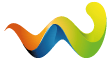







matsix Author
Important:
SteamVR has had an update as of 5/6/2025. Which caused Reshade to break a lot of VR games. Reshade has released an update 5/29/2025 which fixes it, download the latest version if you use Reshade.
Install VRAMCleaner - VRAM Cleaner
Some known issues in update 1.0.9
Latest update grenade guide:
You can throw grenades hard, light, under hand them, chuck them hard like a baseball, lob them high, anything. Works like a native VR game.
Will this be updated for SPT 4.0?
It already has been, it'll be available once SPT 4.0 goes live.
Performance Guide!
So, there's a lot of people that think this mod is impossible to play and actually have decent performance. That is not true unless you're going to streets of course which runs horrible even on flatscreen. So here's what I suggest to get the best performance as someone that has been using this mod since before it released publicly.
First off, SPTVR is best played with a direct wired connection to your PC. If you use a quest or some other headset and are trying to do wireless streaming, you will not have a good time with VRAM usage. If you have a card with a lot of VRAM, go for it, if not, then you absolutely need a wired connection.
For reference my specs -
RTX 3080 10GB
32GB of ram
Ryzen 5 7600x
NVME SSD
Ikareru
Using Fika and crashed about 5 mins into a raid just messing with binds etc. Good to see it working on 3.11 though! Good luck ironing everything out, eagerly awaiting fixes and whatnot, huge thanks for taking over the project!
matsix Author
Yeah its still super experimental. It was one of the first things I started working on when I took over. So soon I'm going to just trash everything I did and start over from where Cybensis last left off. Not sure why the setup he had there already didn't just work, fika must have had a good amount of changes. I thought I'd just need to fix not being able to click "start raid" but when I fixed that the next issue was logs spamming nulls lol
Ikareru
Glad to see the new update! Will get back to testing later today and report back with any issues I run into.
matsix Author
There's still a crash sometimes when extracting in fika, I've taken a look at it and it doesn't seem like too much of a problem. Working on fixing the scopes to be a bit more consistent also. Once both are good I'll push another release.
Cheezeitman
probably nothing that can be done, but is there any options or any planned options for left handed people?
matsix Author
There is a left hand option in the settings menu, it has some issues though. It wasn't quite finished and since I started working on the mod I haven't really looked into it yet.
arthrfortune
the radial menu is extremely finicky for me. its very inconsistent and the colider for it is way too small. i dont know if im doing something wrong but reaching to my left side rarely if ever activates it, its much closer to your hipbone. idk if its cause im tall or if im reaching in the wrong spot. feels like instead of this a left hand grab+click thumbstick down would make much much more sense
arthrfortune
also a bind to quick reload is sorely needed
fak4r
I am sorry if this is not the right place to ask, but I have an actual issue running this mod. The game starts normally in VR mode with SteamVR, and the controllers and everything appear to be ok. However, every time I start a game, during the loading screen, the game just freezes at the last bit right after loading the caches, and the only way to get out is to restart the PC. I can still hear the sound, but I am unable to do anything to get out of the game like Alt-Tab/F4, and also, it never actually loads in, even after waiting for over 5- 10 minutes. Each time, I would need to force restart the PC.
As a note, I am running the game on Quest 3 (wifi7 dedicated network and cable tested) + 9800x3d + 4080 16GB with 1440p/1080p in-game and 2k on the Quest. I also followed all of the installation steps and the performance guide, and I am running a fresh SPT with no other mods other than this one and the VRAM cleaner you recommended.
Any assistance will be greatly appreciated
Kastor
Hey there, been trying my hardest to figure this out.
i have a vive cosmos and ive installed and got to the point of staring at the main menu, i am able to use the lazer pointer however none of the controller actions allow me to interact with the menu, any help would be extremely helpful as im at a loss!
i read a comment below that someone else had a similar issue, even trying to run everything in with admin priv im still unable to select anything.
jaytonic105
Hello i have a question: Do you guys think its playable with a RTX 4060Ti or is that GPU too little for that?
i never used VR but im planning on buying a VR Setup for Tarkov VR in the near future if that nice project goes one...
REDACTED
Can't get the quest 2 controls to activate anything on the main menu, not sure if I am missing anything or not but I tried rebinding and it doesn't seem to do anything.
WALLYBSTER
Hey, how do you see time left in a raid and exfils?
Is this information actual?: "Thanks for bringing this to my attention, I did neglect to add this to the description, but if you look at the watch on your left wrist it will bring up the list of extracts and the time left, and the underside of your left wrist will show your health and stance"
matsix Author
Yes, the interface is just a bit annoying to get to come up sometimes. You have to turn your left arm in a specific way to keep the arm from flipping.
Cheezeitman
I have never been more disapointed to be a leftie in my life
degof
Hello All,

First off, this mod is awesome and really appreciate all the time you put into this! I have been some issues when launching the game and haven't been able to play in VR yet. I did a fresh instillation of SPT, extracted SPTvr into SPT's folder, along with Vramcleaner, linked to SteamVr through my Quest 3s, and launched the game from my PC, launches, but its only on a black screen and thats it. Am I missing something? I think it may be a steamvr issue but wanted to see if anyone else was running into this issue or if there is a fix.
Update: Got the game to launch! I did not connect to steam link prior to launching and it launched, but now it will not connect to my VR. Ran into a dead end there too, but to give more context, my game also freezes on [Client Request] /singleplayer/bosstypes. Don't know if that helps but if anyone finds anything plz help me!!
Echo0ne
I've tried searching but couldn't find anything, I have a Vive Cosmos, game loads fine and gets to the menu but for some reason its not detecting my controllers, the laser is on the ground so to speak but no hands or pointers, checked with other games and made sure steam VR is up to date, still no dice in SPT. Anyone else having this issue or know a fix? cheers in advance (first time on VR Tarky)
matsix Author
Try running as admin, for some reason it helped someone that was having this issue with htc vive controllers. Not sure what's causing it because I have a debug log that outputs the controllers and it seems like it's detecting them when people have this issue.
startupseek
Incredible work!
Anyone knows a mod that shows map or extraction points in VR?
Game Panel Hud is not working for me unfortunately.
ColdHAMMR
Great MOD. just got in the VR space and been enjoying all the games. i have one request that will make this MOD work even better. I am looking for a Sway removal mod to stop all the weapon way. it makes combat at medium to long distances very difficult to hit anything.
if anyone knows a mod where I can achieve No Sway it will make the VR experience flawwless.
gadwin
Hi, can you tell me if I can play with a friend who uses a PC and I use VR?
matsix Author
Yes, this should work fine.
Aphonopelma
Huge thanks for the mod, it works and its playable even on my laptop (with reprojection)!
So far I've noticed only a few problems:
1) Unable to use shooting range in hideout. It seems there is no way to interact with it.
2) Troubles using paid extracts: I've manage to use car extract on Ground Zero, but it didn't work on interchange. I've had label saying pay to extract, but clicking on it didn't work.
3) In hideout bottom bar which shows existing and buildable constructions is difficult to scroll. Dragging it works only sometimes and clicking on edge items to scroll is a bit tricky.
Any advice on the above is appreciated.
Thanks again for making this possible.
matsix Author
Shooting range does work, sometimes the context menu just doesn't show up for it. Just press A on your controller when you're next to the table and looking down the range.
Car extracts, I'll have to take a look at. I didn't have issues with the ones I've tested in the past but not sure if I ever tried interchange.
Hideout bottom bar can be moved easier by just using your right thumbstick while your cursor is on it. Just push thumbstick I believe up/down and it'll scroll through it.
tzeapa
Any chance to make it run compatible with openxr and functional controllers? I can open it in openxr mode but i don't have controllers. I hate SteamVR and i don't use it. Performance wise, is also better in openxr
matsix Author
VR mods for Unity are usually done only with openvr (SteamVR) for compatibility reasons, it's just easier to work with for a mod. I've looked into getting it working with OpenXR but was having issues getting it working properly. I'll probably look into it again at some point.
roadburp
you can NOT play this on 8 gb of vram.
my ryzen 7 7700x went 100%, 32 gb of ram went 100%, ssd flatlined, gpu that normally runs streets at 120 fps, max settings, went from 24% usage to fucking 100.
2060 super TI is melting
matsix Author
Yeah, very unlikely you'll have a good experience with 8GB of VRAM, I struggle with a 10GB card. It should be possible if you set all settings to low, mainly textures and set your headset resolution pretty low but it'll look like crap.
WALLYBSTER
Hey guys, what VR set do u use to play SPT with this mod?


I am about to buy it only because of this mod
ColdHAMMR
quest 3 currently the best option at the moment. Pimax might be a better but more costly option. you can find used options if money is tight but i have played quite a few games in VR that aren't meant as VR titles like Hogwarts legacy which is AMAZING. they work with a ton of unreal games. i mainly got the quest 3 for Flight and Racing SIM but also enjoying SPTVR and other mods
TheBigHaus
Hey there! I'm having a hard time getting this to work. The menua runs smooth as butter up until i load into the actual match and then everything goes to crap. It will drop down to 4 frames, blocks all over the place. not really sure what to do. I have a 3060ti and a ryzen 7 5700x3d and using virtual desktop with steamvr. any suggestions? thank you
matsix Author
First, make sure you have no other mods installed to make sure it's not an issue of conflicts.
Next, make sure you follow all the performance instructions, especially the graphics settings, a lot of graphics settings just don't work in VR and can kill performance.
Last, your 3060 ti only has 8GB of VRAM, this is going to be very hard to run for you, set texture quality to low and maybe lower your resolution. 4 fps sounds like VRAM maxing out.
I also don't know much about setup with quest through virtual desktop, there's a lot of different settings in there. The blocks sounds like a compression issue through the wireless connection. Maybe try a direct wired connection if possible.
This mod is hard to run, you're going to have a tough time regardless with that graphics card.
lourenco321
you need a video for the mod page :p
matsix Author
Someone actually made a really good video for it a while back but I think BSG took it down. Maybe I can make a new one
nintendho
Hi, is it possible for you to make it so that I can play in VR but still use the keyboard controls? Or do they just automatically still work and I just need to have the headset on? Because I prefer the PC controls but I want to have the immersion and usefulness of VR's field of view
matsix Author
Unfortunately, no and there's no plans to make this a possibility currently. The whole mod is made with motion controls in mind and a lot of changes would need to be made to make it work with a mouse and keyboard.
zinc890
My brain is about to explode. SPT... in VR. I might cry. Y'all are amazing. I know there will probably be bugs, but dang it I cannot wait to try this out.
matsix Author
I think you'll be pleasantly surprised, it's actually a relatively bug-free experience at this point. (in base SPT, fika with other players is kinda iffy) I've done a ton of work to clean up a lot of the mods issues from earlier on, especially in the 1.0.9 patch. I actually have another hotfix coming soon which should improve the gun interaction context menu's, they've been pretty jank since I made that whole system automated but just recently figured out a way to automate it and keep it working as good as it used to.
ChemicalGibbon
You don't get enough credit for what you do, you're doing gods work as far as I'm concerned! I LOVE this mod.
matsix Author
Love to hear it! Thank you! Cybensis has done some amazing work and I'm having a great time building off what he's done. Improvements/new features will continue to be added and I'll be getting this updated to SPT 4.0 for sure also
Truck
anyone here know what mods conflict or cause a raid startup error with FIka and this together? I've been troubleshooting with my client mods and I lost on what's causing it.
matsix Author
It could be many different mods causing issues. This mod is not meant to be just dropped in your mod list, it's bound to run into issues if you do that. It's best to install it fresh with no mods, then start adding mods on and testing each one to see if it works. What I can say is, most mods that add stuff to the interfaces won't work and anything that effects your player controller at all most likely won't work.
Darkness_Doan
amazing mod, two things if you don't mind me asking:
1. Is there a way to swap between sights if you have a red dot and an optic? Controls only show changing reticles and optimizing zoom so I haven't figured it out yet.
2. Controls are a bit buggy for left hand, pressing A/X is very delayed which makes it impossible to open interaction menus for weapons and repairing armor. Is there a way to keep right handed keybinds when swapping to left hand?
matsix Author
Left handed mode was still very early in development when Cybensis added it. I can take a look but I can't promise that I can make it much better.
For the sights, what exactly do you mean? If you have a canted sight and a scope you should be able to look down each, it'll automatically switch between the two (some of these don't work great and currently there is no workaround) if you mean just switching the scope entirely to a red dot, you need to do it the same way you would in flat screen tarkov, go into inventory and take it off then put other sight on.
Edit: Just heard from one of the people testing the mod that canted sights are acting a bit odd. I guess something must have changed in EFT 0.16. If it's canted sights that you're having trouble with, I'll take a look
Darkness_Doan
yep, when using canted sights or having a red dot on top of an optic, the red dot is able to function though the optic itself doesn't seem to render and only shows the reticle with a black background. not sure whether its on my end or the mod, but thanks for the response!
matsix Author
Oh yeah, that's been an issue since SPT 3.9 version of the mod. I thought the canted sights worked though, just not the red dot on top of scope one. I'll see what's going on.
Thekillergreece
I didn't try this mod just yet, I was wondering if there are plans to make the reload system more manual like Half Alyx, Alien Rogue Incursion, etc? Where you have to actually load the magazine into your gun, pull the charging handle, etc.
matsix Author
Maybe but won't be for a long time. That would require entirely rewriting a new player controller system and overwriting tarkov's. It's definitely possible but it's a lot of work.
AKmulator
For everbody struggling with the extreme aliasing, that's what helped me to make it more bearable:
1. Switching off hbao and ssr. On sunny weather they massively increased the aliasing ladders
2. Turning in-game sharpness to 0. Further decreased ladders
3. Increasing steamvr render resolution. From my experience (rtx 5070ti), 250-350% is a sweet spot. Increasing the resolution up to 250% gave a significant boost to visual quality, while after 350% the graphics increse becomes unnoticeable
4. For oculus 3: setting encode resolution width to 3600 (maybe I should go for even higher numbers here): before that, I was experiencing severe visual glitches while in high steamvr render resolution, seems like the vr headset struggled to decode the image
5. Oculus debug tool -> distortion curvature low, link sharpening off. High distortion curvature makes the image worce at the outer half of your fov, link sharpening, well, it sharpens the already oversharpened image
P.s. note for the developer: I've noticed that in default settings (which give a bad image), the picture inside the optical scope is actually pretty good and doesn't have ladders at all. I know that in-scope image renders slightly differently (lighting seems to be slightly different), maybe that's worth digging in
Lolssi
Hey, thanks Matsix for picking this up. Just recently started checking flat screen VR out. No issues with installation game booted in VR just fine.
Might wanna add small mention to guide to run default Tarkov controls. Might be obvious thing to others and even I figured that out pretty quickly. But yeah movement didn't work with my ported controls from live version. As a lefty I always need to change something in flat screen games.
Issue I have is that I can't get that radial quick wheel to work. It's supposed to be hold left grip at my chest? At first I thought it was my physical plate carrier that restricted me getting controller close enough, but didn't work even without it. No haptic feedback near the chest either, if there should be one. I'm using Index controllers.
Also is there way to items to quick slots from your stash? How?
Other issue is that visuals have so much noise past past certain distance that it is hard to make out anything. But that has been my experience with most of VR stuff so nothing new there. There is just more clutter in Tarkov than in regular VR game so it seems bit worse.
matsix Author
For the radial menu, it should be in the chest but yeah, it's hard to get it to work sometimes. It's like upper chest, I have index also and it works for me. It is placed in a sorta difficult spot though, it's really iffy whether or not it'll work. You can try leaning back a bit to where your legs are a bit ahead of you then it might be easier to activate it.
I actually have the collision for it adjusted in the upcoming update, I switched it to be in the same spot the map is in ITR, so you will instead reach to your left side sorta. Also, to put things in your quick slots in stash, just drag the item down into your quick slots.
For the visuals, unfortunately that is not something I can improve upon much. Maybe I can figure something out at some point but for now it is what it is. Go to the replies under my comment from April 20th, I explain in more detail why it looks so noisy and why it can't be fixed.
Lolssi
Thanks, found the spot for the radial menu. Propably didn't just spot it earlier because I was expecting it to appear in my vision. Still noobing though, what is the key to choose items in radial menu? I accidentally managed to equip flare but couldn't repeat it, in my mind I pretty much tried all the options.
matsix Author
When you have the radial menu open you move your thumbstick to the item you want to use then let go of grip while still holding the direction on thumbstick
Ikareru
Just updating to let you know I'm still getting random crashes with FIKA using a headless within 5-10 minutes. I have yet to test SPT only but I'm imaging the stability there is a lot better. For future reference would you prefer us to open tickets on github with crash logs or report here?
matsix Author
I know there's still issues with it, yes base SPT is almost fully stable. Not sure what changed with Fika but the old patches to fix it was as simple as just making interfaces and stuff work in VR. Now for some reason it's throwing a bunch of nulls randomly. I haven't really dived into it yet because I've been more focused on making the base SPT experience better. I'm going to start working on it and hopefully it'll be fixed in the next update. It's fine to report in either place, I watch both.
Ikareru
Thanks for the quick response! Will continue testing and switch my focus to just SPT for now.
uoislame
Is it possible to use this mod with mouse and keyboard and just a VR Headset or I gotta use the controllers?
matsix Author
Just VR headset and controllers, no plan for keyboard and mouse support.