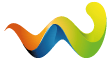Jehree added a new file:
QuoteDisplay MorePlease be patient while I get my mods updated!
There are other mods that do similar things, but I wanted more options so I developed my own tools.
To install, place the Jehree's Toolkit folder in your user/mods folder.
Tools included:
- Edit the internal and external size and filters of cases and backpacks, including the ability to have multiple horizontal cells similar to rigs.
- Add new items to quest rewards, as well as remove them.
- Add new barters to traders, as well as remove them.
- Add items to your equipment slots filters. Use this to adjust what can be placed in your special slots, holster, scabbard, etc.
Planned future tools and updates:
- Experiment with ability to have vertically stacked cells in cases and backpacks with rig grid layouts.
- Add pocket size editor tool.
- Add some AIO style options to the config.json file to ultimately no longer need SVM for my personal preferred tweaks.
If you'd like to support my work, you can buy me a coffee!
[tabmenu]
config.json file in the config folder:
- For now this just has toggles for the different tools below so you can disable them if you want. They are all disabled by default.
Case Editor:
- See Case Editor tab for detailed instructions on how to use this tool.
- You can put multiple .json files in the 'config/Tools/Case Edits' folder and name them whatever you want to organize your tweaks, or keep all of your edits in one file. It is up to you.
- Example included adds a couple 1x1 cells to the Alpha Container.
Quest Reward Editor:
- See Quest Reward Editor tab for detailed instructions on how to use this tool.
- You can put multiple .json files in the 'config/Tools/Quest Reward Edits' folder and name them whatever you want to organize your tweaks, or keep all of your edits in one file. It is up to you.
- Example included removes the Kedr from the Debut quest rewards, and adds a Salewa.
Trader Assortment Editor:
- See Trader Assortment Editor tab for detailed instructions on how to use this tool
- You can put multiple .json files in the 'config/Tools/Trader Assortment Edits' folder and name them whatever you want to organize your tweaks, or keep all of your edits in one file. It is up to you.
- Example included adds the aforementioned 200DS and 9x19 PSO round to Therapist, and removes Army Crackers.
Equipment Slots:
- Add items to the filters of your equipment slots so you can put wacky things in weird places.
- if "Filter_Overwrite" is false, the equipment slots keep their normal filters and then add your items to those filters. If it is true, your filters will completely overwrite the normal filter for that slot. I recommend leaving this at false unless you are trying to overhaul the purpose of a slot for some reason.
- If "Filter_Overwrite" is set to true, and "Included_Filter" is = to [""] (no ids inputted) then the case will default to include ALL items, minus what you put in the excluded filter. Use this to make all items equipable everywhere for goofy effects.
- Example included does the following things:
- Allows all meds except grizzly in spec slots, and also the 200DS revolver in the spec slots
- Allows compact SMG's in the holster slot
- Allows pistols in the primary slots
- Allows melee weapons to be equipped in any weapon slot
- Allows T-Bag backpack to be equipped in the holster slot
- Allows Takedown backpacks to be equipped in the second primary weapon slot
[tabmenu]
Case Editor:
You can add as many .json files in the 'config/Tools/Trader Assortment Edits' folder as you want. If you have many tweaks, I recommend having your edits split between different files so that you can organize and edit them safely. You can have as many edits in one file as you want as well, so organize it as you see fit.
Each of the sections below can be removed if you do not need them. To keep your config files clean, I recommend only having sections that you need, but leave them all on the "Example Container" so that you have a place to copy them from if you decide that you need them in the future.
- The only required parameter per case is the "id" field. Put the item ID of the case you want to edit here.
- Internal size section:
- These options determine the number of internal cells/ their sizes. You can set up as many horizontal cells as you'd like here by separating them by commas. Think of these each comma separated number as size x by y of each cell.
- Example: setting it to look like this will produce a case with 3 1x1 cells:
"H_Cells": [1,1,1],
"V_Cells": [1,1,1]If you delete this section, the case will have its default internal size.
- External size section:
- This section is self explanatory, set the external height and width of case.
- If you delete this section, the case will have its default external size.
- Filters section:
- This is where you can set up what is allowed and disallowed from being placed in the case. Enter item ID's or parent ID's here to set the "Included_Filter" and "Excluded_Filter".
- "Filter_Overwrite", if true, will overwrite the cases filters with your own. If false, it will only add your filters to the existing ones applied to the case.
- An example of this is if you edit the Docs Case to include Ammo, and have this option set as true, you will no longer be able to put keys, etc. in the case. However, with it set to false, you will still be able to place those items in the case in addition to the Ammo filter you added.
- If "Filter_Overwrite" is set to true, and "Included_Filter" is = to [""] (no ids inputted) then the case will default to include ALL items, minus what you put in the excluded filter. Use this to remove filters from cases if you wish to.
- If you delete this section, the case will have its default filters.
- Unique cell filter section:
- These settings allow you to set up a unique filter for one or more of the cells of your case, allowing them to hold different items than the rest of the case. An example use case for this could be setting up an additional 1x1 cell on a S I C C case, and then making its filter only accept a Keytool, allowing you to have a small cell dedicated to a keytool. Be creative!
- "Cell_To_Apply_Unique_Filter_To":
- If this field is equal to a number, that number will coordinate to the order of the cells of your case from left to right (1 = 1st, 2 = 2nd, so on).
- If you want multiple cells to inherit the unique filter, you can use a series of bracketed "y"s and "n"s instead. Example: ["y", "n", "y"] would make the 1st and 3rd cell take the unique filter, while the middle cell would take the default "included_filter" and "excluded_filter" settings.
- To disable this section, delete it or set "Cell_To_Apply_Unique_Filter_To" to be equal to 0.
Feel free to reach out to me for help if you are confused.
[tabmenu]
Quest Reward Editor:
Use this tool to add and remove quest rewards to rebalance how items are required. Currently, only simple items can be added. Weapons that need child items like parts and mods are not supported. That functionality may come in the future.
You can add as many .json files in the 'config/Tools/Quest Reward Edits' folder as you want. If you have many tweaks, I recommend having your edits split between different files so that you can organize and edit them safely. You can have as many edits in one file as you want as well, so organize it as you see fit.
- Removals:
- The name of each removal doesn't matter, make them whatever you like.
- "quest_name" should equal the verbatim case sensitive quest name shown in your 'Aki_Data\Server\database\templates\quests.json'. Search this file for the names of the quests to be sure they are correct.
- You can set "quest_name" to "all_quests" to remove the items inputted from ALL quests in the game.
- "items_to_remove" should equal the item(s) you'd like to remove from that quests rewards.
- New_Rewards:
- The name of each new reward doesn't matter, make them whatever you like.
- "trader" can equal any of the standard trader names excluding Fence (all lowercase), or a trader ID in the case that you are editing a modded trader's quests.
- "quest_name" should equal the verbatim case sensitive quest name shown in your 'Aki_Data\Server\database\templates\quests.json'. Search this file for the names of the quests to be sure they are correct.
- "item_id" should equal the item you'd like to add as a quest reward.
- Note: unlike the removals, only one item can be added here.
- "amount" set this to the number of copies of the reward item you want to be awarded.
Feel free to reach out to me for help if you are confused.
[tabmenu]
Trader Assortment Editor:
Use this tool to add and remove items to/from trader assortments to rebalance how they are required.
You can add as many .json files in the 'config/Tools/Quest Reward Edits' folder as you want. If you have many tweaks, I recommend having your edits split between different files so that you can organize and edit them safely. You can have as many edits in one file as you want as well, so organize it as you see fit.
- Removals:
- The name of each removal should match a trader name (all lowercase), or a trader ID in the case that you are editing a modded trader's assortment.
- "items_to_remove" should equal the item(s) you'd like to remove from that trader's assortment. All items added here will be removed from all loyalty levels of the trader you put them under.
- New_Barters_Simple:
- This section can be used to add simple items for a single currency (roubles, euros, dollars, or a single item barter trade).
- "trader" can equal any of the standard trader names excluding Fence (all lowercase), or a trader ID in the case that you are editing a modded trader's assortment.
- "trader_loyalty_level" sets the available LL for the item.
- "item_id" should equal the item ID of the item being added.
- "currency" should be equal to "roubles", "euros", "dollars", or an item ID if you want to make a simple one item barter.
- "price" sets price (shocker).
- "unlimited" determines if availability will be unlimited.
- "stock" determines how many the trader will stock per reset.
- New_Barters_Complex:
- This section does the same thing the New_Barters_Simple section does, but can do so with more complex items. Use it to make multi item barter trades and also to add weapons that need children items added (for their bots, mods, etc).
- The "assortment" and "barter_scheme" sections are basically carbon copies of how items are formatted in the traders' assort.json files. Look at those files for examples on how to build your own.
[tabmenu]
- This should play nice with most mods, but could conflict with some SVM or other AIO mod settings.
- If you are using a mod like ODT's Item Info and also removing barters from traders, it could cause the item info mod to throw errors in the server console. Shouldn't cause any gameplay issues though.