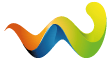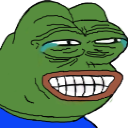wara added a new file:
QuoteDisplay MoreMeowShader v1
IMAGE ALBUM <----- click for image comparisons
Open both before & after images in new tabs and switch tabs for comparison
I'm braindead and tired and can't figure out how to embed an image
Quick effects overview
- Brighter image
- Better clarity up close and at a distance
- Better color contrasting (less weird ass yellow tinting making every color another shade of YELLOW)
- Better game textures (all of them!)
- Enhanced and immersive ambient occlusion
- Color grading overhaul. Some colors are of a different hue, exposure and saturation (Most notably the grass. See images below)
PLEASE READ EVERYTHING. It'll take only a few minutes and will make your life and mine so much easier.
Foreword
I noticed adudewithbadaim shared their ReShade preset and I felt like sharing mine as well.
- This preset DOES come at a performance cost on lower-end systems.
- More specifically, lower-end GPUs since shaders pretty much run exclusively on your graphics card.
- This doesn't mean you can't run it if you have a lower-end gpu. Read Important notes on performance section for more information.
- This does not use VRAM, it only costs processing power.
- Performance heavy effects can be toggled off easily if desired.
- If you are looking for a performance friendly preset OR you are more a fan of the original tarkov color grading and general style, take a look at adudewithbadaim's preset instead
Requirements:
Although not a hard requirement, this preset is made with Amand's graphics mod and will not look as intended without it.
I strongly recommend installing it. It's great!
You do not need to install ReShade. It comes with the mod. More on this below.
Notes on Amand's Graphics mod settings and in-game settings further below.
Installation:
Simply drag and drop the contents of the MeowShader folder into your SPT directory.
A successful installation should have your user folder and the reshade-shaders folder in the same directory.
DO NOT INSTALL THIS IN YOUR LIVE EFT DIRECTORY. I AM NOT RESPONSIBLE FOR ANY BANS THAT MAY HAPPEN SHOULD YOU DO SO.
LICENSE NOTICE!
The preset itself is under MIT license. However, ReShade, which comes prepackaged with the mod (no external download and installation required) is under the BSD-3-Clause license. For all intents and purposes, the two licenses are practically the same. However, do keep in mind that the licenses differ in certain aspects. As such, a license file under the BSD-3-Clause is included in the mod files. You do not need to place the license in your SPT folder, but do read it if you intend to redistribute at all!
Keybinds:
Home - Open reshade interface | this conflicts with configuration manager, so either change reshade key or config manager key
End - Toggles Reshade on/off. | Useful for comparing OR for turning off in case you start lagging or smth idk
----------------------------------------------------------------------------------------------------------------------
Important notes on performance
This ReShade preset DOES come at a performance cost on lower-end gpus. However, this may not be as impactful as one might think.
Tarkov is a CPU intensive game, and assuming you also use Solarint's "AI Modifications" and maybe even swag + donuts AND the fact that you are running the server + the client on the same computer, in all likelihood your game's fps will be bottlenecked by your CPU. ReShade is a GPU intensive process.
For example (the fps values are an example and not representative of the actual impact on frames per second):A raid with no AI in factory can net me a solid 170 fps. Once I enable Reshade, fps drops to 90.
But once ai spawns in, and my CPU starts processing all that juicy AI brain, fps drops to 60!
Now if I turn off ReShade, my fps stays at 60.
Your game's fps is now bottlenecked by your CPU, and your GPU, as powerful as it may be, no longer has the capacity to increase your fps when you turn off Reshade.
So in reality, on or off, the game runs at the same fps. (I'm keeping it on
)
This is of course if you have a decent GPU. You do not need a monster GPU for this preset. But lower end GPUs will most likely see a big impact on frames per second. A 1060 for example would probably have difficulty running this.
Your in-game graphics settings also affect how much processing power is used by your GPU. So you if you want to use this ReShade preset with a lower-end gpu, you might want to lower or turn off some less important processing-heavy settings in-game, or turn off some performance heavy shaders from the preset. More on the performance of each shader below.
----------------------------------------------------------------------------------------
Now, before we dive in the sauce... let me make sure everyone understands that ReShading is a SUBJECTIVE experience. There is no "best" or "perfect" preset you can download off the internet. The perfect preset is the one YOU create. ReShade may look intimidating, but it is an incredibly simple tool.
The purpose of this preset is to give you either: a pain free visual enhancement OR to give you a base on which you can build your own perfect preset.
This means don't go commenting "I THINK THIS IS UGLY!!!







"
because I do not care, and you don't understand ReShading.
In-game graphical settings
My specs --- Nvidia 3080 10gb | intel i7 12700K (cpu is not as important for reshade)
- I play with grass shadows and this preset was designed with this in mind.
- Grass shadows shouldn't be necessary for the preset to look good, but I highly recommend it if you can run this setting.
- High-quality Color is also a must have, as I think turning it off can cause Amand's Graphics to have some bugs.
I run every settings on highest except shadows.
if you can run TAA High, I HIGHLY RECOMMEND IT
This is what I run, but you do not necessarily want to use these settings either. Use settings that give you the best performance to visual fidelity ratio.
No post effects from the post-fx tab in the game settings were enabled when creating this preset.
Using post-fx can be a good way to quickly adjust some color/contrast/brightness stuff to fit your monitor without deep diving into the shader settings.
I highly recommend playing WITHOUT any sharpness in the post-fx tab. This preset comes with two different sharpness techniques that greatly enhance visual fidelity that aren't simply adding a grainy filter over your game.
- For Amand's graphics, I HIGHLY suggest enabling mystical glow, as this preset was designed with it in mind.
- I suggest not touching any of the tone mapping options, but the rest should be completely fine.
Quick Reshade notes
- Shaders are compiled on top of each other, the first being the bottom most, and the last being the top most. Changing the order of the shaders may change the intended result.
- As stated above, 99.9% of the time your fps is bottlenecked by your CPU if you have a decent CPU and GPU. Therefore ALL [PERFORMANCE] sections WILL vary depending on your GPU and should not be taken as fact on most medium to high end systems.
- You can enable and disable any of these shaders whenever you want. Don't like the changes to color? Take it off. Don't like how bright your game looks? Change it! As I said before, ReShade is a PERSONAL experience where YOU are the arbiter of your perfect preset!
Every monitor is different. This preset looks great on my monitor, but might not on yours.
If it does, great! However, if you want to have a visual overhaul that looks best on your monitor, some tweaking may be required.
All these settings are calibrated for a 2k monitor. You may have to adjust some stuff for 1080p, IDK
Alright with all that out of the way, let's get into
THE SAUCE
FXAA [FXAA.fx]
This shader is a simple and cost-effective anti-aliasing shader.
The effect itself is EXTREMELY subtle, so for those who know that FXAA isn't known to be the prettiest and most cutting edge anti-aliasing shader, it is only used to get rid of some of the most noticeable edges at no performance cost.
This has practically no impact on clarity of the image.
This is calibrated on a 2k monitor. Although the effect is very light, and should not be a problem on 1080p monitors, if things seem blurry at a distance, try changing the strength or disabling the shader.
[PROS]
- Gets rid of some ugly jaggedness
[CONS]
- Basically none
[PERFORMANCE]
- None / Very small impact
DELC_Sharpen [qUINT_sharp.fx]
An amazing sharpening technique that greatly enhances texture detail.
[PROS]
- Great detail enhancement on every texture for little cost!
[CONS]
- Some textures may look too sharp. Adjust the shader as needed.
- Can look bad on a few of BSG's lower quality textures.
[PERFORMANCE]
- Small impact
LocalContrastCS [LocalContrastCS.fx]
- Another sharpening technique that works similarly to DELC_Sharpen, but work amazingly combined together. Gives more depth to textures!
[PROS]
- Even better textures
- Enhanced distance-based LOD textures. It gives far away places a clearer look in my opinion
[CONS]
- Decent performance impact for a smaller improvement than DELC_Sharpen (it do look nice with DELC though
)
[PERFORMANCE]
- Medium impact
MXAO [qUINT_mxao.fx]
The big boy. This shader adds ambient occlusion to objects in the game world.
This makes objects, cars, bodies, your hands and weapon, EVERYTHING look like it's actually inside of the world.
Some objects look odd or out of place in base EFT. MXAO takes care of that. Maximum immersion!
There are some cons which may be deal breakers for some, but I personally keep it on since it adds so much more than it breaks.
[PROS]
- Great visual upgrade. Adds depth to the world's objects.
- Enhances thermal and night vision visuals
[!!!CONS!!!]
- Ambient occlusion will be drawn OVER your inventory while it's open. It's slightly distracting at first, but you get used to it quickly. There may be a fix, but I don't really care lol
- Some smaller sized magnified scopes may have a slight darkened tint. The preset is bright and has enhanced clarity, so it kinda equals out, but some might dislike this.
- There is a rare bug that happens with some scopes in underground areas and the hideout where your scope will be weirdly doubled or look weird. If this happens, press the key to temporarily disable ReShade (End key by default) in the places where this happens. Pretty sure this is a BSG issue and I can't do anything about it.
- If you REALLY pay attention to some ground stuff, like newspaper, you might notice that the ambient occlusion makes it look like it's floating slightly. That's if you really pay attention though. (Why are you looking at the newspapers on the ground?)
- The grass part that connects to the ground has MXAO applied to it and looks a bit odd. Hard to notice if you don't look for it.
- Can slightly "flickery" rarely depending on lighting conditions and some other factors
[PERFORMANCE]
- Medium impact
iMMERSE MXAO [MartysMods_MXAO.fx]
Similar to MXAO, this also adds some occlusion to objects, and in some places where MXAO doesn't add any!
The big difference with this one is that it's a more scene-based ambient occlusion. Cozy!
[PROS]
- Everywhere looks nicer and cozier!
[CONS]
- Almost none except a slight performance impact
[PERFORMANCE]
- Medium impact
Lightroom [qUINT_lightroom.fx]
Ok, this is where there color magic happens. I tweaked the colors quite a bit to change some stuff I don't like about the base game colors.
If you like EFT's base yellow-y colors, turn this off. If you turn this off, I recommend also turning off Blooming_HDR OR tweaking your own lightroom since Blooming_HDR changes colors as well.
Here is a quick list of the most noticeable changes made to color:
- The grass is a LOT less satured green-yellow and more of a clean green-blue. In my opinion it looks much better than base grass, but this is personal preference.
- Yellows have more saturation, but have less exposure. The hue is slightly changed. This is not that noticeable unless you turn Reshade on-off to really compare the two colors.
- Bright red colors are now darker. I always thought the blood splats in the game were kinda goofy and super bright, and now they are more of a mix of bright and dark!
- Orange is the new yellow! Kinda. You will notice that some yellow-tinted things are now a lot more orange. This looks better IMO since orange is a more stylized color and looks much better in high exposure and contrasts really well with other colors.
[PROS]
Color changes
[CONS]
Color changes
[PERFORMANCE]
No impact.
Blooming_HDR [BloomingHDR.fx]
First, THERE IS NO BLOOM.
I completely disabled the blooming effect from this shader.
Second, you do not need an HDR monitor. This is a "fake" HDR effect.
This shader adds HDR extraction and is a quick way to change a lot of settings such as exposure, gamma, contrast, saturation, etc.
If you disable this, you will most likely have some adjusting to do in your post-fx options.
This is the shader you want to edit the most if you think things are too bright. Mess with the "exposure", "contrast", and maybe even "gamma" settings if you're feeling spicy[PROS]
Lighting looks more "real". HDR extraction has a bias to turn yellow into more of a white which contrasts a lot of colors to look less uniformly yellow.
[CONS]
Bright. Some people don't like that. You can tweak exposure if this is really too bright for you.
Tends to add a blue haze. Trying to mitigate this as much as possible
[PERFORMANCE]
Small
HDR [FakeHDR.fx]
This is to add more contrast between whites and darks by adding a slight tone map before applying the Blooming_HDR shader.
You can turn this off and see if you like it more.
It's a subtle change, but it does make things slightly brighter and slightly different in color.
[PROS]
Helps Blooming_HDR have a different HDR extraction effect to colors.
[CONS]
Slightly brighter, maybe. Test with it off, see what you like more.
[PERFORMANCE]
None - Very small
TROUBLESHOOTING AND KNOWN ISSUES
Check [CONS] sections on each effect just above for more known issues
There is a weird, pretty rare bug where your game will drop to like 10 fps. Simply disable Reshade by pressing "End" by default and finish your raid then restart. Not sure why this happens, but it's probably BSG's fault
This shouldn't happen but if the ambient occlusion on your arms and gun seems to be "upside down" (you'll understand if it happens to you), follow these steps:
- open reshade menu
- enable "Display depth" and drag it to the top of all the effects
- If you see the image is upside down follow the next step
- at the bottom of reshade, there should be a box with some stuff where you can tweak the reshade settings. There should be somewhere an option that says something like "edit preprocessor settings". Click that, then change a 0 (false) to a 1 (true) in the correct boxes that fit your display depth problem. So if your display depth is upside down, find the setting called something like "blah blah upside down" and change that number to the opposite (if 1, 0. if 0, 1). once your image is correct, disable display depth and enjoy