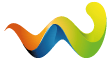Reyson added a new file:
QuoteDisplay MoreITS NOT SAME Inventory Organizing Features
Tnx archmagetony for most of the work!
I just fix the error with the magazines "stacked with ammo in the guns" and posted it for everyone
Using ctrl+click on a loot item will move it into a matching container marked with a @loot tag. For instance, if you mark your Documents case with a @loot tag and put it in your secure container, all keys you loot in raid using ctrl+click will be placed in that documents case automatically. Works only in raid - will not work with your hideout stash!
Installation
Copy CactusPie.ContainerQuickLoot.dll to BepInEx\plugins directory
Settings (F12 menu)
- Enable for Ctrl+click - whether or not the items should be automatically transferred to containers when moving them using ctrl+click in the loot menu
- Enable for loose loot - whether or not loose loot you pick up should be automatically palced in a container. This works for all the loot you just find lying around on the ground, shelves, etc.
Usage
- Put a container in your inventory. For instance a Documents case:
- Right click the container and select the "tag" option
- Set a @loot tag for the item.
- Ctrl+clicking a compatible loot item (such as a key) in raid or picking up loose loot will now put it in the documents case
Removing the @loot tag will stop the items from being automatically put in it
You can also add numbered suffixes to @loot tags in order to give a certain container a priority. For instance a container with @loot2 tag will take higher priority than a container with @loot3 tag. Not specifying any suffix assumes a "0" suffix/priority. Examples:
- @loot will take higher priority than @loot1
- @loot10 will take higher priorty than @loot20
- In case of two containers with the same @loot tag, the game will automatically assign a higher priority to one